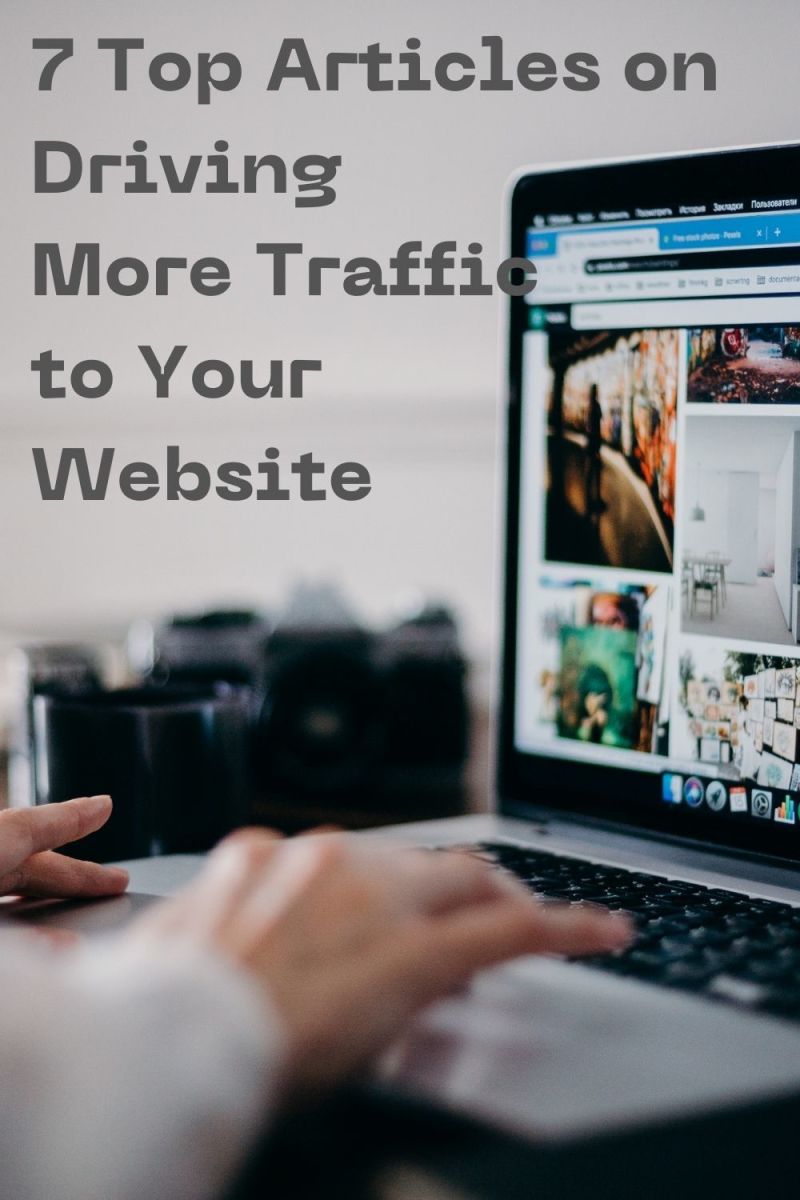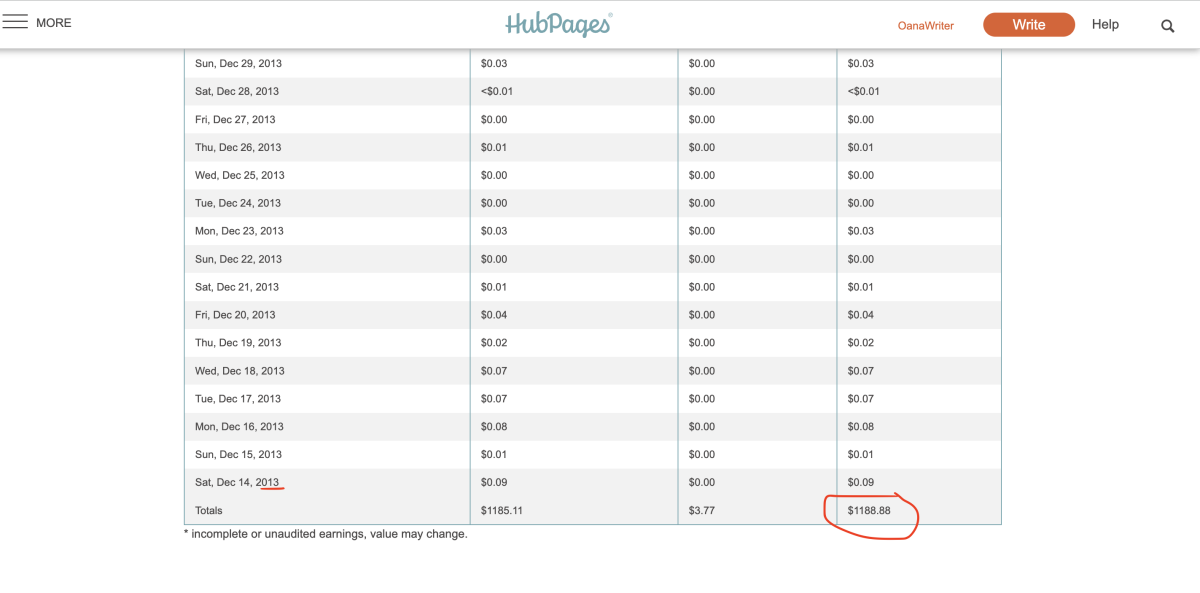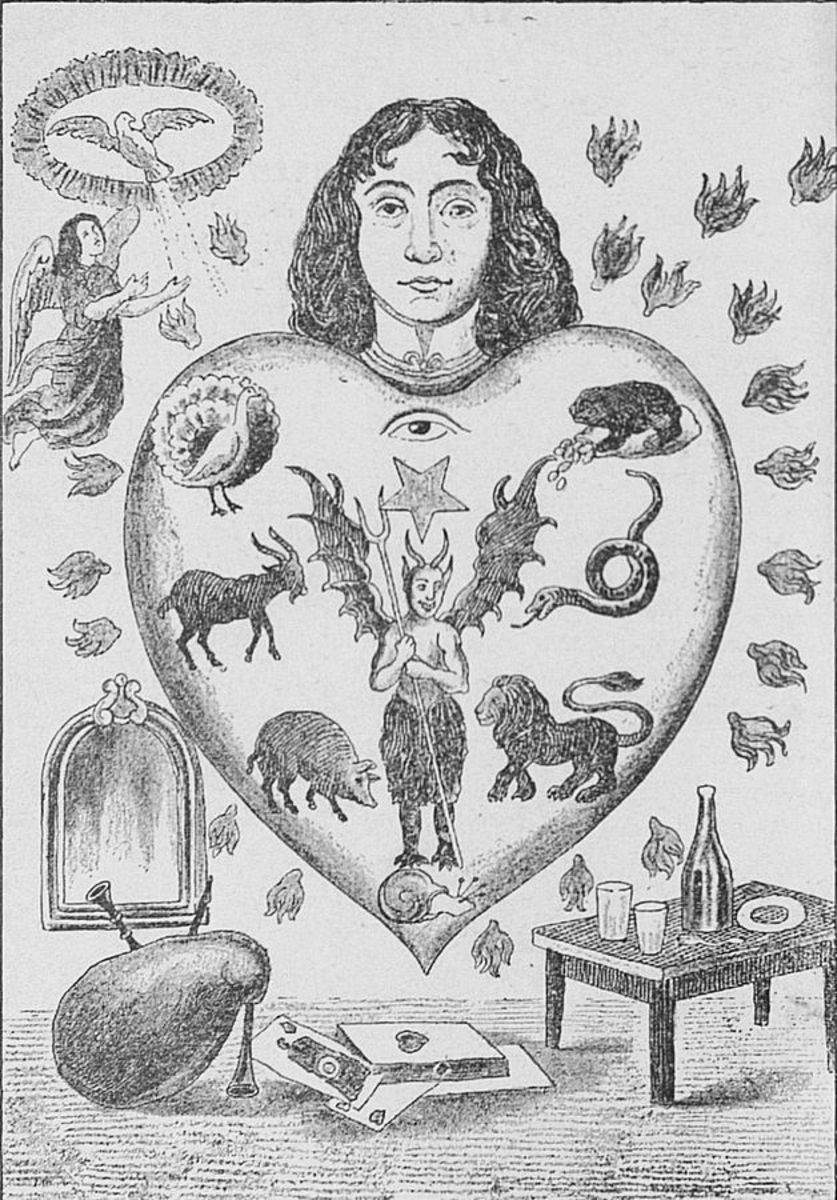How to Create a HubPages Article
I am going to upload a HubPages article and give you the instructions step by step. You can see me uploading the article in the three YouTube videos shown in this hub..
Here is the article I will be uploading – Fragrances: How to Buy Perfume or Cologne
I wanted to call the article How to Choose the Right Perfume and then I did a search on that title and realized if I use the word Fragrance and if I use the word Cologne I will get more of what is called Google Juice.
I plan on putting a colon (or later a dash – see the note below) after the word Fragrances, but you shouldn’t initially upload an article with punctuation in the title, or it messes up the search engine. Write your title without any punctuation, then once it is published go back and edit the article and add the punctuation.
When you write a title you are looking for 5 key words. Somehow 5 is better than 4 or 6. Don’t write one or two word titles. My key words in this title are: fragrances, how to, buy, perfume and cologne..
Ideally articles should be between 400 and 1000 words. There is no minimum number of words for writing a HubPages article, but articles need to be over 400 words to be picked up properly by Google.
Once you are logged in to HubPages, click on Start a New Hub. When you write your title HubPages gives you a URL. You can change the URL if you wish, or you can add extra key words to the URL. The words in the title and the words in the URL carry more weight in search engines than the rest of the article. You can add common incorrect spellings in the URL if you think people will search for them.
Choose a category. HubPages suggests a category, but you can choose to use a different one. If HubPages suggests a strange category that usually suggests that the keywords in the title aren’t very strong.
Choose a layout, but whatever you choose you can change it later.
Choose at least two tags. More tags can be added later.
How to Create a HubPages Article, Part 1
The article is called a hub and within the hub there are capsules. You can see the capsules available on the top right of the screen. Make sure you know how to use all of the capsules.
Internet writing is not literature. Break your article into easy to read pieces with bold headings. People don’t read articles like they read a book, they scan through the titles and half read the articles. They want short paragraphs and titles in bold.
You have control how the webpage will look. You can’t see the Google Ads when you are in edit mode, they will appear when the article is published.
Add an Amazon capsule to advertise similar products to those advertised in the article. You can move the capsules about in order to change the layout of your hub. Go to reorder to move the capsules about. If you double click on one, it makes it half size, and then you can line up two Amazon capsules, for instance.
Enter a keyword into the Amazon search and you can choose the number of items you can display. Or you can enter an ISBN or ASIN number to display a specific item. If you type a keyword into an Amazon capsule and something appears that you don’t want, then type a minus sign in front of a word for it to be excluded from the search. You may have to try a few variations before you get Amazon capsules you are happy with.
You can add capsules using the bar on the left or the box on the top right of the screen.
How to Create a HubPages Article, Part 2
You can put Amazon ads at the top or Google ads at the top, it’s your decision. You can control where the ads go in your article.
If you break up the text into a number of capsules you can put Amazon (and other capsules) in the middle of the article. The current ruling is a maximum of one Amazon item for every 50 words of text.
If you don’t yet have an Amazon account, still put Amazon capsules in your hub, otherwise if you wait until you have an Amazon account, you will have to go back and amend all your articles. It’s easier to add Amazon capsules as you write the articles.
I use Wikimedia Commons for free photos. Download the photo to your computer and then upload it to HubPages. Make sure you read the permission on Wikimedia and follow what it says.
You can add YouTube videos, polls, maps and other capsules.
After you have published something you can share it on Facebook or Twitter with just one click.
After your article is published, then add tags. You can add tags that are relevant. You can use the suggested tags or use your own. Currently the limit of tags is 40, but that may change at any time. The tags help with the search engines.
To edit the title, go into edit mode and click on the title and retype what you want the title to be. Then click done editing.
To share an article you can email the URL to your friends, or go to the bottom of the article, click on share and you can share it to a number of different sites as shown.
How to Create a HubPages Article, Part 3
Please note, in the video I put a colon in the title, but I have since discovered that if you type a word followed by a colon, the word won’t be found in searches. For instance, if you have Fragrances: in your title, it won’t be found as the word Fragrances. Therefore, Fragrances - How to Buy Perfume or Cologne is a better title than Fragrances: How to Buy Perfume or Cologne.
If you wish to start writing for HubPages and don’t already have an account, click here to open an account. Please leave comments if you have found this hub and the related YouTube videos helpful.